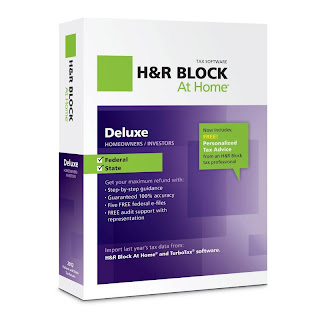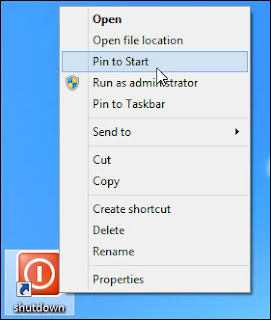Best Deal Palm TX Handheld. I can recommend the TX as a good buy. This is a fantastic product. I think that the Palm TX represents one of the best values in today's world of consumer electronics. It is powerful, fast, has a generous amount of built in storage ( with a SD/ SDIO slot for more ), infrared, and has both Bluetooth and WiFi technologies. I am also impressed by the quality and usefulness of the basic software package. You can easily surf the web check email ( even .Mac accounts! ) open a variety of documents, view photos, play mp3's, and watch film clips without needing any third party applications. I am particularly pleased by the ease of setup for using the Bluetooth and WiFi functions. The WiFi is completely intuitive, with extremely clear instructions. Whether connecting to your home wireless network or a T Mobile Hot Spot you're up and running in seconds. This is the wireless device you’ve been waiting for.
The
Palm TX Handheld features 128 MB of flash memory ,Built-in wireless connectivity via Wi-Fi (802.11b) and Bluetooth, Easily manage email on the road or access files on your office desktop PC,Expansion slot that supports MMC, SD, and SDIO memory cards and Palm Desktop Software for Windows and Mac. It also features a high-resolution 320 x 480-pixel screen (with portrait and landscape orientation modes), a fast Intel 312 MHz ARM-based processor, and expansion slot for Secure Digital (SD), MultiMedia (MMC), and Secure Digital I/O (SDIO) cards. The 128 MB of non-volatile flash memory (of which approximately 100 MB is available for files and software) protects your documents and information, even if the device is not charged and the power runs down. And, of course, the Palm TX features Palm's suite of information management applications, the ability to edit Word- and Excel-compatible files, and synchronization with Microsoft Outlook (Windows only).
 |
| Palm TX Handheld |
Design
The TX has solid body and finish. It is black plastic, though it is very rigid and almost feels like a metallic shell. Overall the TX has a very simple and smooth design.
Hardware
The Palm TX is powered by a 312 MHz Intel XScale (PXA270 family) processor and runs Palm OS Garnet v.5.4.9. It has 128 MB of nonvolatile memory, of which 100 MB is user accessible. It has both Bluetooth (v1.1) and Wi-Fi (802.11b) wireless technology. It also has a SD expansion slot for SD, SDIO and MMC memory cards.
Screen
The TX has a 16bit color, 480x320 pixel transflective TFT screen, which measures 3.25" x 2.2" inches. It is the same improved display that the LifeDrive is equipped with. The display is 30% brighter and has 40% better color saturation than previous models. The screen is very vibrant and holds up extremely well both outdoors and in direct sunlight. There is an on-screen slider to adjust, but it does not turn off the backlight. The display supports both portrait and wide-screen landscape orientations and switches with a touch of the icon on the status bar.
Processor
The Palm TX uses a 312 MHz Intel XScale processor. While not the fastest chip on the market the TX performs very well and the lower clock speed helps increase battery life. Listening to an mp3 and browsing the web over Wi-Fi was no problem and every game I threw at it ran very smoothly. Benchmark v3.0 rates the performance at 515%.
Dual Wireless
The Palm TX has both Bluetooth v1.1 and a WiFi (802.11b) wireless radio's built in. The TX is one of the most affordable PDA's on the market with integrated dual wireless. Both radios can be used concurrently.
Wi-Fi
Wi-Fi is controlled by a signal strength indicator on the status bar. Setting up a network connection is a fast and easy. There is a network scanner that shows all networks in range. If the network is open all you need to do is tap connect and wait 2 seconds to establish a link. The Wi-Fi signal range on the TX is quite good. It supports both WEP and WPA wireless security.
Bluetooth
Bluetooth can keep you connected on the road via a compatible mobile phone if you can't find a nearby WiFi hotspot for internet access. With Bluetooth, you can dial out contacts from your address book, send and receive files and applications wirelessly, send sms and photos from your phone, link up to a Bluetooth GPS, hotsync wirelessly, and connect to the internet from a bluetooth mobile phone, computer or a bluetooth access point. Palm includes setup wizards that make connecting to a bluetooth phone and dial-up network connection very easy.
Memory
The Palm TX has 128 MB of nonvolatile flash memory, of which 100 MB is available. This is a pretty ample amount of internal space, given its price point. There is no usb drive mode, as seen on the T5 and LifeDrive. Because the unit uses nonvolatile flash memory, it will always preserve its data even when the battery completely runs out. TCPMP reports the dynamic heap as 4 megabytes.
Audio
The TX has a rear mounted mono speaker. The speaker is adequate for games and alarms. You can also play mp3's though the speaker but headphones (not included) will provide a much better experience. It has a standard 3.5 mm stereo headphone jack. Unfortunately, the T5 does not include vibration support or and LED for silent alarms and does not have a microphone. I was disappointed to discover the TX still uses the same old fashioned pilot 1000 alarm sounds for the calendar.
Mulit-Connector
The TX has the now standard Palm multi-connector for hotsyncing and recharging. The TX hotsync runs at usb 1.1 speeds. Unfortunately, the TX does not ship with a cradle. Instead it comes with a USB cable and a separate AC charger, that can plug directly into the handheld or into the dual USB cable connector. The USB cable alone will not charge the handheld from the computer, you must attach the AC cord. The supplied USB cable has a button on the connector that can be used to initiate a hotsync.
Battery
The TX has a non-removable 1250 mAh lithium ion rechargeable battery. Palm states the TX will have a 5 day battery life with normal usage. Normal usage according to Palm would be approximately 40 minutes/day (20 mins of Wi-Fi, 20 mins of non wireless use such as PIMs, Photos and Docs). The Palm TX can play continuous mp3 audio for about six and a half hours. I was able to average around 5 and half hours of various use per charge while using wireless a couple times a day. If you plan on using the Wi-Fi often, you will definitely have a shorter life span.
Multimedia
The Palm TX comes bundled with Pocket Tunes MP3 player for playing music files or Podcasts, which allows you to create and edit play lists, shuffle songs and navigate by album, artist or genre. The Palm TX also includes built-in software for viewing digital photos and video clips. And with MobiTV software (sold separately), you can view a wide range of television programs, including news, sports and entertainment, directly on the Palm TX handheld.
Operating System and Software
Veteran Palm OS handheld users will immediately notice the new Favorites view, which provides easy access to applications, files, and folders. The installed Palm OS 5.4 also introduces the Files application, which enables easy navigation among folders and files. It uses the intuitive and easy-to-learn Graffiti 2 writing software to input data into the handheld (as well as an on-screen keyboard). Windows users can synchronize their calendar, contacts, tasks, and notes with Microsoft Outlook. The Palm OS features the following organizer applications:
- Contacts: Lets you store several addresses for each contact, and with new fields for more phone numbers, multiple e-mail addresses, instant messenger IDs, and Web sites.
- Calendar: Use the new Agenda view to see upcoming calendar events, tasks due, and important e-mail, and color-code your events to provide an easy way to reference your calendar in the Agenda, Day, Week, and Month views. Take more notes, or synchronize more details from your desktop, in the larger Memos and Notes fields.
- Tasks: Use tasks with alarms and repeating tasks to set reminders for important commients.
Compatibility
The Palm TX is compatible with PCs running Windows Windows 2000 (SP4) and XP (Outlook synchronization requires MS Outlook 2000, 2002, or 2003; sold separately), and with Macs running Mac OS 10.2.8 to 10.4.
Where To Buy
If you are looking the best price for Palm TX Handheld, I recommend you must buy from
Amazon because amazon (and pretty much any other site's) lowest price available for an online deal for this Product. Amazon offer the cheapest price only $169.31. Buy now before the price shot up.
Palm TX Handheld Review